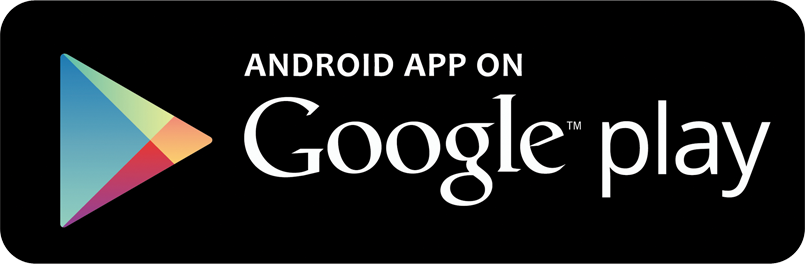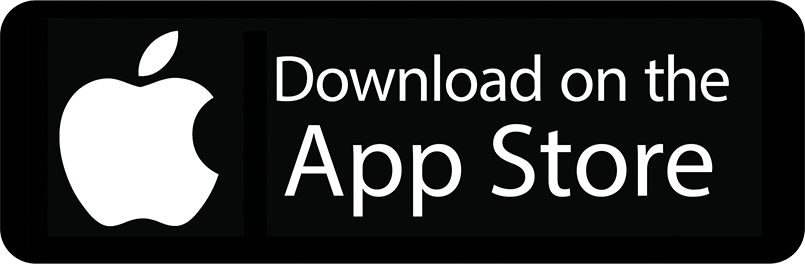1. Covid 19
1.1 Service Related
Are LWAY cabs safe to travel in Covid 19 Situation?- Yes, we have informed our driver partners to take all precautionary measures as per their area, city, taluka, district and state government guidelines.
- We have informed them to clean and sanitize the cabs regularly and wear marks.
In Which cities LWAY is operational now?
- LWAY is operational in Mumbai, Pune, Nasik, Thane, Shirdi, Ahmedabad and Malegaon.
Are LWAY Driver Partners trained as per motor vehicle guidelines 2020?
- Yes, our driver partners are trained on road safety, driving rules and regulations, passenger safety and seat limits and precautionary health and safety measures.
Is the Share ride option available in LWAY ?
- We have a share ride option in our service but due to the current covid19 situation and in agreement with government guidelines we have deactivated our sharing services now.
Is it necessary for passengers to wear a mask?
- Yes, it is must for passengers to wear a mask while taking the LWAY ride otherwise the driver will cancel the ride.
2. Booking Related (User App)
2.1 How to Book a Share Bike?
1. Open the app2. Select pickup and drop location
3. Select Bike option
4. Check approximate price
5. Click on “i” button for fare details
6. Select ride now or ride later option
7. Use coupon if available and redeem your offer
8. Tap on confirm booking
9. Once driver accepts your request details will be shown quickly
10. Remember driver details will be shared 15-20 min before your ride start time in case of ride later option
2.2. How to Book an LWAY Auto?
1. Open the app2. Select pickup and drop location
3. Select auto option
4. Check approximate price
5. Click on “i” button for fare details
6. Select ride now or ride later option
7. Use coupon if available and redeem your offer
8. Tap on confirm booking
9. Once driver accepts your request details will be shown quickly
10. Remember driver details will be shared 15-20 min before your ride start time in case of ride later option
2.3. How to Book Daily Cabs?
1. Open the app2. Select pickup and drop location
3. Select Mini, Sedan, SUV Cab option
4. Check approximate price
5. Click on “i” button for fare details
6. Select ride now or ride later option
7. Use coupon if available and redeem your offer
8. Tap on confirm booking
9. Once driver accepts your request details will be shown quickly
10. Remember driver details will be shared 15-20 min before your ride start time in case of ride later option
2.4. How to Book a Taxi?
1. Open the app2. Select pickup and drop location
3. Select AC or Non AC Taxi option if it's active in your area
4. Check approximate price
5. Click on “i” button for fare details
6. Select ride now or ride later option
7. Use coupon if available and redeem your offer
8. Tap on confirm booking
9. Once driver accepts your request details will be shown quickly
10. Remember driver details will be shared 15-20 min before your ride start time in case of ride later option
2.5. How to Book Rental Cab?
1. Open the app2. Select pickup and drop locations
3. Select start date and time of ride
4. Select rental plan as per your requirement
5. Click on select vehicle type option
6. Choose the vehicle as per your seat requirements
7. Check estimated fare details
8. Please read terms and conditions carefully.
9. Use coupon if available and redeem your offer
10. Choose “book for someone else” option if your booking for other person
11. Submit the request.
12. You get get notified by popup and sms notifications once your cab is confirmed
13. Remember driver details will be shared 15-20 min before your ride start time for safety purposes.
2.6 How to Book an Outstation Cab?
1. Open the app2. Select pickup and drop location
3. Select outstation in category options
4. Select your journey either one way or round trip
5. Select start and end date and time of trip
6. If you want an AC cab then select the checkbox
7. Click on select vehicle type
8. You can see vehicle names with the fare details
9. Choose the vehicle as per your seat requirements
10. Check estimated fare details
11. Please read terms and conditions carefully.
12. Use coupon if available and redeem your offer
13. Choose “book for someone else” option if your booking for other person
14. Submit the request.
15. You get get notified by popup and sms notifications once your cab is confirmed
16. Remember driver details will be shared 15-20 min before your ride start time for safety purposes.
2.7 How to book a Share Cab?
1. Open the app2. Select pickup and drop location
3. Select Share cab then click on ride now.
4. Select ride now or ride later
5. Select “book for someone else” option if you want to book for other person
6. Add Name & Phone number of other person or directly use phone contacts and select from there directly and save
7. Select number of selects you required.
8. Use coupon if available and redeem your offer
9. Tap on confirm booking
10. You will get notified by popup and sms notifications once your cab is confirmed
2.8 How to Book Point to Point Autos or Taxis?
1. Open the app2. Select point to point category
3. Type drop location in search option
4. Select the point to point you want to travel
5. Reserve the seats as per your requirements
6. Select your current location
7. Click on book now
8. You will see list of drivers with available number of seats
9. Select the the driver you like and click on book now
10. Your seats will be booked instantly
2.9 What is a Ride Later Option?
If you want to book any category of vehicle like Bike, Auto, Car, Taxi, Rental and Outstation cabs then you can simply schedule it by using the “Ride Later” Option. Remember even though your ride request is accepted, the driver details will be shared with you 15-20 min before ride start time.2.10. Where can I call if I am unable to contact the Lway App call button?
Call us on 9763463437 or 9922284692 for quick response. You can also go in LWAY Apps Menu > Help > Lway Office Contacts. Here you will find all the direct contact numbers of each regional office.2.11. What is “Book for someone else” Option? When can I use it ?
If any of your friends or relatives don't have a smartphone and you want to help them to book any cab then you can use this option. You just need to provide their name and number. They will get all booking updates by sms and you will also have all the details of that booking in your app.3. Account Related, Referral & Coupons
3.1 How to create a Lway account?
1. Go in the Play Store or App Store and type “LWAY” in the search option and download the App.2. Or if any of your friends or relatives have sent you a referral message then click on the provided link to download the app.
3. Once the download is complete open the app. Choose your preferable language.
4. The app will ask for access for your device's location then select “allow only while using the app.
5. Select signup option then sign up using gmail or facebook. If you don't have any of those accounts then manually enter your name, email, password and referral code if you have and click on next.
6. Click on the back arrow button on top and login using the same email or facebook account.
7. Enter your phone number for verification and click on the “Get OTP” button.
8. Enter OTP you got by sms then select your location.
9. Now you're all set to book the ride.
3.2 How to register using a referral code?
During the sign up process the app will ask you to enter the referral code. If any of your friends or relatives have sent you the code then please enter it and save it. If you add the correct referral code then you will get a referral account in your lway wallet which you can use for paying the bill of your rides in future.3.3 How to change mobile number for my account?
1. Click on menu option2. Select view and edit profile
3. Tap on “Phone Change” Option
4. Enter new phone number & click on “Get OTP” button
5. Enter the OTP sent by sms
6. Click on verify
7. Your mobile number will be changed successfully
3.4 Forgot my account password, how can I login now?
1. Click on login2. Click on forgot password
3. Enter your registered email ID and click on the “Reset” Button
4. Temporary Password will be sent to your email.
5. Copy the new password and past it
6. You will be successfully able to login
3.5 How can I reset my password?
1. Go to the menu and click on view & edit profile2. Select password and add old password
3. Or paste again a new temporary password which you get by email
4. Create new password which you will remember
5. Re-enter the new password and save
7. Your new password is reset successfully
3.6 What is Invite & Earn Option?
If you like LWAY service then you can tell your friends and relatives about LWAY by Invite and earn option. Depending on your area some referral amount will be given to both you and the person you invited on his or her successful registration.3.7 How can I invite my friends to Lway.
1. Go to menu and select invite & earn option2. Click on Invite your friends
3. Select Facebook / Whatsapp / SMS / Email
4. Select the name of the person and send invitation message
5. You will be informed by popup message if get the referral account
6. On the top right corner you can see your referral history
3.8 Where can I find my free-ride coupons?
You may see the coupon while booking the car4. Troubleshooting
4.1 I am having trouble registering on the app
Please contact LWAY Customer care if you are unable to solve the issue on your own.4.2 I am not able to log in to my account
Please select forgot my password option and login with a temporary password sent on your email.4.3 I did not receive OTP to log into my account
Please click on the resend OTP option after waiting for some time4.4 I am not getting any email from Lway
If this is the case then you might have entered the wrong email ID. Call LWAY customer care and get the help from them.4.5 I am not getting any SMS messages from Lway
This might be happening because of following reasons1. Your mobile number is not added correctly or its verification is pending
2. Your mobile network is happening some issue
3. Lway SMS service might down
4. Please consult with LWAY customer care as soon as you observe this.
4.6 I am unable to apply a coupon on my ride
Coupens come with limited validity of dates and its usage so if you have already used or its validity is over then it will not get applied.4.7 I forgot to apply coupon on my ride
You can apply it on your next ride.4.8 How can I check invoices for my rides
1. Click on menu (three horizontal lines on top left corner)2. Click on your rides.
3. Go to history
4. Click on the ride number
5. Now you will see basic details
6. For more bill calculation details click on “Bill Details i” button
7. At bottom of this you have email invoice button
8. If you want bill for reimbursement purpose then click on “email invoice” button
9. You will get a bill invoice on your email.
4.9 I want to update my email ID
Currently it is not possible to change the email on your own. If it's very urgent and must be changed then contact LWAY customer care.4.10 My account is blocked
Please contact LWAY Customer care for more details on this issue.5. Fares and Payments
5.1. Fares & Charges
Before every booking we show you estimated fare. The estimated fare may change if your traveled distance and time changes.5.2. Lway Wallet
You can add money in Lway wallet by using Credit card, Debit cards, Net Banking, Mobile Payments, Paytm, Wallet, UPI5.3 What is UPI?
Unified Payments Interface (UPI) is an instant payment system developed by the National Payments Corporation of India (NPCI), an RBI regulated entity. UPI is built over the IMPS infrastructure and allows you to instantly transfer money between any two parties' bank accounts.5.4 What is an UPI-PIN?
UPI-PIN(UPI Personal Identification Number) is a 4-6 digit pass code you create/set during first time registration with this App. You have to enter this UPI-PIN to authorize all bank transactions. If you have already set up an UPI-PIN with other UPI Apps you can use the same on BHIM. (Note: Banks issued MPIN are different from the UPI UPI-PIN, please generate a new UPI-PIN in the BHIM app) Note: Please do not share your UPI-PIN with anyone. BHIM does not store or read your UPI-PIN details and your bank's customer support will never ask for it.5.5 What happens if I enter the wrong UPI-PIN during a transaction?
The transaction will fail if you enter the wrong UPI pin.5.6 I have selected the Bank name to link with UPI but it does not find my bank A/C
In such a case, please ensure that the mobile number linked to your bank account is the same as the one verified in any UPI App. If it is not the same, your bank accounts will not be fetched by the UPI platform.5.7 How do I pay an online merchant through UPI?
When you shop-online, you can pay through UPI when you see UPI as a payment option. On clicking that, you will need to enter your Payment Address (eg - xyz@upi). Once entered, you will receive a collect request on your BHIM app. Enter your UPI-PIN here and your payment will be complete. As easy as this!5.8 Do money transfers happen on UPI only during banking hours?
All payments are instant and 24/7, regardless of your bank's working hours.5.9 Have paid for my transaction but not received anything. Why is that?D
Once you complete a transaction, you should see a success status on the BHIM screen and receive an SMS from your bank. In some cases due to operator issues it can take longer time. In case you have not received your confirmation within an hour please contact the customer support at your bank.5.10 How can I view my transaction history?
Go to Home Screen ->Transaction History, to view all your past and pending transactions.5.11 How is UPI different from IMPS?
UPI is providing additional benefits to IMPS in the following ways:1.Provides for a P2P Pull functionality
2.Simplifies Merchant Payments
3.Single APP for money transfer
4.Single click two factor authentication